TBD
This is the multi-page printable view of this section. Click here to print.
Operations
- 1: Tasks
- 2: Schedules
- 3: Handlers
- 4: Forward Payload
- 5: Load Variables
- 6: Parameters to Handler
- 7: Notify Handlers
- 8: Javascript
- 9: Webhook
- 10: Template
1 - Tasks
TBD
2 - Schedules
Holds a collection of schedules.
Schedules are executed by a scheduler service.
Schedule can bse used for different use cases.
The most famous one is turn ON a light at specific time and turn OFF a light at a specific time.
But in MyController it is not limited to lights. You can control variety of resources.
Schedule has a different sections. All the sections are explained here.
Important
Schedules will be executed based on the system timezone.If you change the system timezone, it is mandatory to restart the MyController service.
Identity
Form View

YAML View
id: my_first_schedule # (1)
description: This is my first schedule # (2)
enabled: true # (3)
id- should be a unique identifierdescription- add description about this scheduleenabled- enable/disable this schedule
Labels
You can add any number of labels. Labels can be used to filter a group of schedule.
Labels can be used to perform an action on a group schedules.
Form View

YAML View
labels:
group: essential
Validity
Validity is a special feature. You can control when this schedule should be effective.
All the fields are optional. By omitting a field gives different meanings
To get activate this feature validity should be enabled
Date and Time
Based on the given fields, validity reacts as follows,
-
If non of the fields entered - valid for all the time.
-
date.from- schedule will be valid from the givenfrom date.
There is nofrom timeentered here, butfrom dateis available. Hencefrom.timewill be calculated as00:00:00
Example:2021-09-16becomes2021-09-16 00:00:00 -
date.to- schedule will be valid till the givento date.
There is noto timeentered here, butto dateis available. Henceto.timewill be calculated as23:59:59
Example:2021-09-24becomes2021-09-24 23:59:59 -
date.from,time.from- schedule will be valid from the givenfrom dateandfrom time. -
date.to,time.to- schedule will be valid till the givento dateandto time. -
date.from,date.to,time.from,time.to- schedule can be valid between thefrom date/time~to date/time. -
validateTimeEveryday=>Disabled- valid exactlyfrom date/time~to date/time.
Example:2021-09-16 11:15:00to2021-09-24 19:00:00 -
validateTimeEveryday=>Enabled- between these date and the time valid for every day.
Example: between2021-09-16to2021-09-24- time is valid for every day between11:15:00to19:00:00
Form View

YAML View
validity:
enabled: true
date:
from: '2021-05-14'
to: '2021-06-21'
time:
from: '00:00'
to: '23:59'
validateTimeEveryday: false
Schedule Type
Schedule supports different types.
Repeat
Repeat is a super simple schedule.
- Executes the schedule on the specified
intervaltill it reaches therepeat count. - Set
repeat countto0to keep on repeating.
Note
Very first execution starts after the giveninterval.
Cron
Cron is a time-based job scheduler in Unix-like computer operating systems.
In MyController in addition to that, it supports seconds field.
Refer Cron wikipedia page to know more about cron.
┌───────────── second (0 - 59)
| ┌───────────── minute (0 - 59)
│ | ┌───────────── hour (0 - 23)
│ | │ ┌───────────── day of the month (1 - 31)
│ | │ │ ┌───────────── month (1 - 12)
│ | │ │ │ ┌───────────── day of the week (0 - 6) (Sunday to Saturday;7 is also Sunday on some systems)
│ | │ │ │ │
│ | │ │ │ │
│ | │ │ │ │
* * * * * *
The first field second is optional, you can omit it.
Also supports @yearly, @monthly, @weekly, @daily (or @midnight), @hourly
Simple
Simple is a friendly schedule type.
It supports different type of frequencies.
Schedule executes on the specified time, if the day meets the specified frequency.
Time can be specified in the format of hh:mm:ss. hours should be in 24 hours format
Examples:
05:00:00- 5 AM12:30:20- 12:30:20 PM17:15:00- 5:15 PM
Frequency - Daily
In this mode you can restrict the schedule to the selected week days.
- Possible select multiple days of a week.
- Schedule executes on the selected days of the week.
Frequency - Weekly
In this mode you can restrict the schedule to particular week day.
- Select a day in week.
- Schedule executes on the selected day of the week.
- In simple words, only once in a week.
Frequency - Monthly
In this mode you can restrict the schedule to particular day of month.
- Select a date in a month
- Schedule executes on the selected date of the month
- In simple words, only once in a month
Note
If you select non-common date, ie:29, 30, and 31The schedule execution will be skipped for a month, if it does not have the date mentioned above.
Frequency - On Date
In this mode you can restrict the schedule to particular date and time.
- This schedule executes only once in a life time.
Sunrise
Sunrise works similar to Simple schedule, expect the time part.
Here explained only about the time part. refer Simple schedule for other options.
Based on the GEO Location configured for the system,
Sunrise time will be calculated. This calculation happens every day at midnight of the system timezone.
Offset
Offset used to calculate the exact time to execute the schedule.
Offset is a time duration. Refer duration guide for the detailed information.
Examples:
10m- executes 10 minutes after the sunrise time-10m- executes 10 minutes before the sunrise time1h20m- executes 1 hour and 20 minutes after the sunrise time-1h20m- executes 1 hour and 20 minutes before the sunrise time
Sunset
Sunset works similar to Simple schedule, expect the time part.
Here explained only about the time part. refer Simple schedule for other options.
Based on the GEO Location configured for the system,
Sunset time will be calculated. This calculation happens every day at midnight of the system timezone.
Offset
Offset used to calculate the exact time to execute the schedule.
Offset is a time duration. Refer duration guide for the detailed information.
Examples:
10m- executes 10 minutes after the sunset time-10m- executes 10 minutes before the sunset time1h20m- executes 1 hour and 20 minutes after the sunset time-1h20m- executes 1 hour and 20 minutes before the sunset time
Load variables
Load variables is an optional configuration.
Follow Load Variables Guide for the detailed configuration.
Use variables when you want to,
- play with Javascript
enableordisableParameters to handler
Load Custom Variables
Sometimes you may want to do some calculations or based on a value you want to set something,
In those cases Load Custom Variables will be used.
Types
- None
- Javascript
- Webhook
None
Whe you do not want to use Load Custom Variables feature, use None option.
Javascript
Follow Javascript Guide for the details.
Webhook
Follow Webhook Guide for the details.
Parameters to Handler
Follow Parameters to Handlers Guide for the detailed configuration.
Notify Handlers
Follow Notify Handlers Guide for the detailed configuration.
3 - Handlers
Handlers are performing an action based on the input parameters.
Different type of handlers supported by MyController.
Handler is a plugin component.
Type of Handlers
Note
Some of the configurations in the handler can be overrides by the input parameters.Noop Handler
Noop is a No Operation handler. It does nothing.
The idea behind Noop handler is, in the future plan to introduce hidden handlers externally.
Right now, there is no use.
Resource Handler
Resource handler sends payload to the nodes, performs an actions on resource, operation, etc.,
Email Handler
Sends email to the recipients. Supports smtp server.
Form View
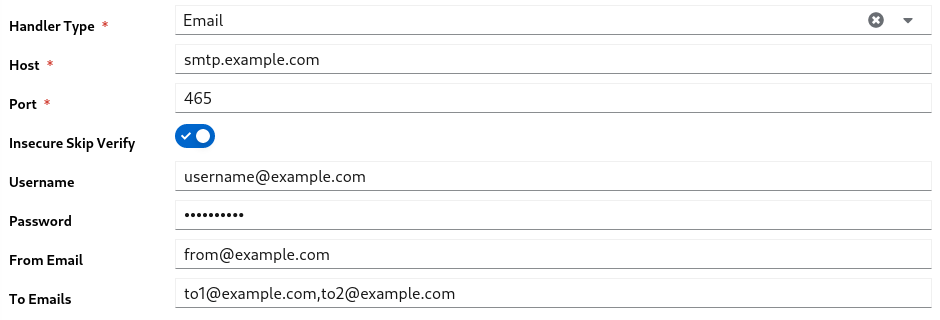
YAML View
type: email # (1)
spec:
host: smtp.example.com # (2)
port: 465 # (3)
insecureSkipVerify: true # (4)
username: username@example.com # (5)
password: mypassword # (6)
fromEmail: from@example.com # (7)
toEmails: to1@example.com,to2@example.com # (8)
typeshould be selected asemailhost- email server hostport- email server portinsecureSkipVerify- enables/disables insecureusernameof the accountpasswordof the accountfromEmailfrom email addresstoEmailsto emails list comma separated
Telegram Handler
Sends telegram message to persons and/or groups.
Follow this guide to get the telegram token, chat_id and group_id
Form View

YAML View
type: telegram # (1)
spec:
token: 500000000:AAHKsdsdckwendlwwqNKJBmbjknm9jA # (2)
chatIds: # (3)
- '200000000'
- '300000000'
typeshould be selected astelegramtokenof the telegram accountchatIds- list of chat ids or group ids
Backup Handler
Backup handler performs backup operation and keeps the backup archives at the specified target location
Important
Backup covers only the storage database and firmware’s.Metrics data will not be backed up.
User has to handle metrics database backup/restore themselves.
Form View
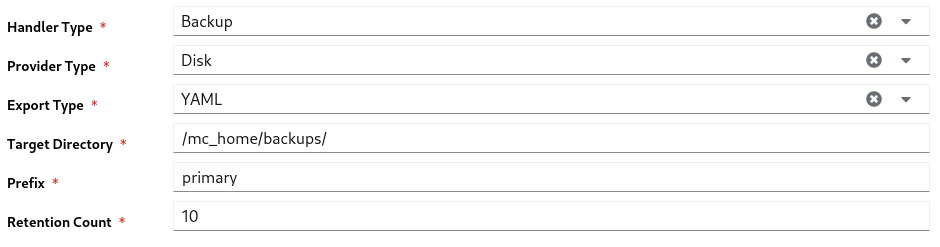
YAML View
type: backup # (1)
spec:
providerType: disk # (2)
spec:
storageExportType: yaml # (3)
targetDirectory: /mc_home/backups/ # (4)
prefix: primary # (5)
retentionCount: 10 # (6)
typeshould be selected asbackupproviderTypeshould be selected asdisk. Only this provider supported nowstorageExportType- storage database data will be exported in this format. options:yaml,jsontargetDirectory- location to keep the backup archivesprefixof the backup fileretentionCount- If the number of backup archives goes beyond this count,older files will be deleted permanently.
4 - Forward Payload
Forward Payload sends the payload from a source field to destination field.
Supports only for the Field resource.
- Navigate to
Operations >> Forward Payload - Click on
Addbutton
Form View
- On the
Source FieldandDestination Fieldtype Field ID, displays matching ids as a dropdown.
YAML View
id: forward_water_level # (1)
description: Sends tank water level to display node # (2)
enabled: true # (3)
srcFieldId: field:mysensor.1.1.V_VOLUME # (4)
dstFieldId: field:mysensor.13.1.V_VOLUME # (5)
id- should be unique across forward payloaddescriptionof the entityenable- enable/disable this entrysrcFieldId- source field iddstFieldId- destination field id
5 - Load Variables
Load Variables is a sub configuration in a Task or in a Schedule.
You can load any number of variables for the further operations.
Form View

Variable Nameis used a internal reference for further operations. should be unique.- Add new variable click
+icon - To delete a variable click
-icon - By clicking edit icon of a value, can offer to select different data types.
YAML View
In YAML view, the data is encoded with base64 format to avoid syntax issues.
variables:
water_level: >-
{"type":"resource_by_quick_id","disabled":"","data":"cmVzb3VyY2VUeXBlOiBmaWVsZApxdWlja0lkOiBteXNlbnNvci4xLjEuVl9WT0xVTUUKc2VsZWN0b3I6IGN1cnJlbnQudmFsdWUK"}
motor_status: >-
{"type":"resource_by_quick_id","disabled":"","data":"cmVzb3VyY2VUeXBlOiBmaWVsZApxdWlja0lkOiBteXNlbnNvci4xMy4xLlZfU1RBVFVTCnNlbGVjdG9yOiBjdXJyZW50LnZhbHVlCg=="}
Data Types
Following data types are supported in Load Variables.
String
String is static type. It assigns the given value to that variable.
Resource By QuickID
Resource can be selected by their QuickID.
Form View
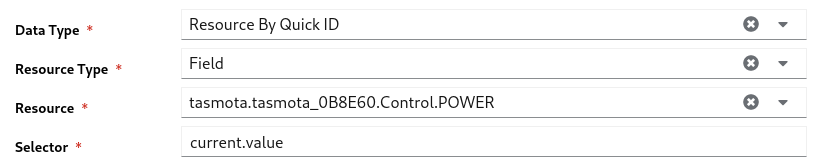
- Select a
Resource Type - enter the
idof the resource, you will get a list of matching resources. Select a resource. - On the
Selectorfield enter the exact path to get value. See Selector Guide
YAML View
type: resource_by_quick_id
data:
resourceType: field
quickId: tasmota.tasmota_0B8E60.Control.POWER
selector: current.value
Resource By Labels
Resource can be selected by their Labels.
Note
If a list of resources received, the very first resource will be taken for further actions.Form View
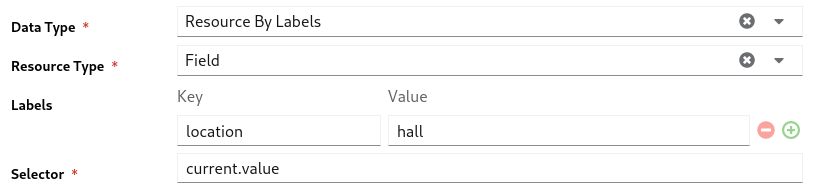
- Select a
Resource Type - enter key value of a label. enter as many labels you want.
- On the
Selectorfield enter the exact path to get value. See Selector Guide
YAML View
type: resource_by_labels
data:
resourceType: field
labels:
location: hall
selector: current.value
Selector
Selector is dot(.) separated path used to select a value on the given resource.
If the path not found returns empty value.
To make the path, you should know the supported keys on a resource.
To know more about supported keys of a resource,
- go to that particular resource details page
- click on edit
- select the
YAML View.
Some of the references
Resource - Field
current.value- current valuecurrent.timestamp- current value received timestampnoChangeSince- There is no change on the received value from this timeprevious.value- previous valueprevious.timestamp- previous value received timestamp
Resource - Gateway
state.status- status of the gateway. can beup,down,error, etc.,enabled- enabled or disabled
6 - Parameters to Handler
Parameters used to send a configuration to handlers.
Based on the the given configuration(via parameter) handler reacts
Form View

Parameter has two fields,
- to add new parameter click
+icon - to remove a parameter click
-icon Nameof the field should be unique. There is no special meaning for the name. use it as your reference.Value- value can be one of the type mentioned here. To update a value click on edit icon
YAML View
In YAML view, the data is encoded with base64 format to avoid syntax issues.
handlerParameters:
run_backup: >-
{"type":"backup","disabled":"","data":"cHJvdmlkZXJUeXBlOiBkaXNrCnNwZWM6CiAgc3RvcmFnZUV4cG9ydFR5cGU6IHlhbWwKICByZXRlbnRpb25Db3VudDogNQogIHRhcmdldERpcmVjdG9yeTogJycKICBwcmVmaXg6ICcnCg=="}
turn_on_light: >-
{"type":"resource_by_quick_id","disabled":"","data":"cmVzb3VyY2VUeXBlOiBmaWVsZApxdWlja0lkOiB0YXNtb3RhLnRhc21vdGFfODg3NDIxLkNvbnRyb2wuUE9XRVIKcGF5bG9hZDogJ29uJwpwcmVEZWxheTogMTBzCg=="}
Parameter Types
Parameter types are based on the supported handlers.
Disabled is a common field across all type of parameters.
- a parameter can be enabled or disabled dynamically.
- can be disabled by setting this field as
true - default value for this field is
false
Note
All the parameter values supports template.With template we can update the value or part of the value dynamically.
Template Guide
Resource By Quick ID
Resource can be selected by their QuickID.
Form View

- Select a
Resource Type - enter the
idof the resource, you will get a list of matching resources. Select a resource. - on the payload update the action or value you want to set to the selected resource
Pre Delayis used to wait some time and perform the action.10s- Resource handler waits 10 seconds and sets this value.
Note
Pre delay parameters will be lost on the intermediate restart of the MyController server.
Example:
- You passed a resource parameter with pre delay as 1 hour.
- The parameter passed to resource handler service and this handler can perform the resource action exactly after 1 hour.
- This data is in resource handler service memory.
- If you restart your MyController service, that particular action will be lost and will not be executed.
YAML View
disabled: ''
type: resource_by_quick_id
data:
resourceType: field
quickId: tasmota.tasmota_887421.Control.POWER
payload: 'on'
preDelay: 10s
Resource By Labels
- This is exactly same as Resource By Quick ID.
- The only different is, selecting resources by Labels
- When filtering with labels it possible to get more than on resource.
- Particular action will be applied to all the resources filter by labels.
Form View
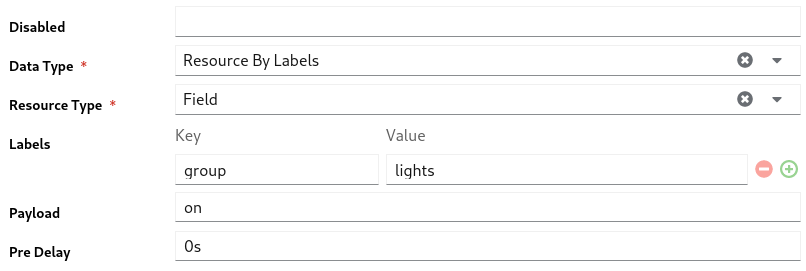
YAML View
disabled: ''
type: resource_by_labels
data:
resourceType: field
labels:
group: lights
payload: 'on'
preDelay: 0s
Webhook
TBD
- All the fields in email parameter is optional.
- If non of the fields entered here, taking all the fields from the Email Handler
- The field enter here is taken, for empty values updates from the Email Handler
Form View
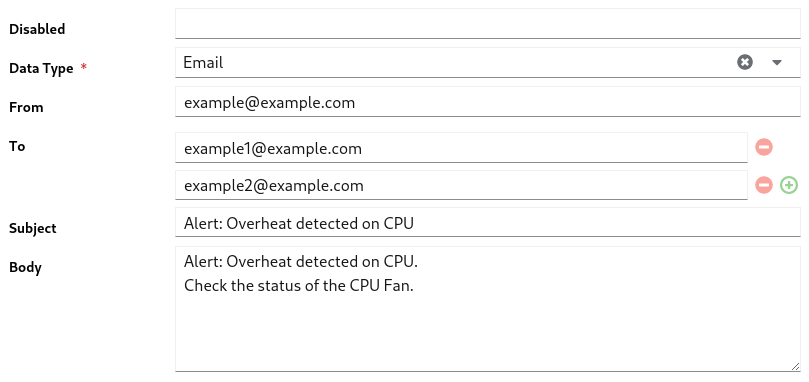
YAML View
disabled: ''
type: email
data:
from: example@example.com
to:
- example1@example.com
- example2@example.com
subject: 'Alert: Overheat detected on CPU'
body: |-
Alert: Overheat detected on CPU.
Check the status of the CPU Fan.
Telegram
- other than the
Textall the fields are optional - empty values are taken from Telegram Handler
- telegram supports different
Textparse modes,Text,Markdown,Markdown V2,HTML.
Important
All the syntax are supported fromMarkdown, Markdown V2, HTML.Refer Telegram API Guide for the detailed format options.
Form View
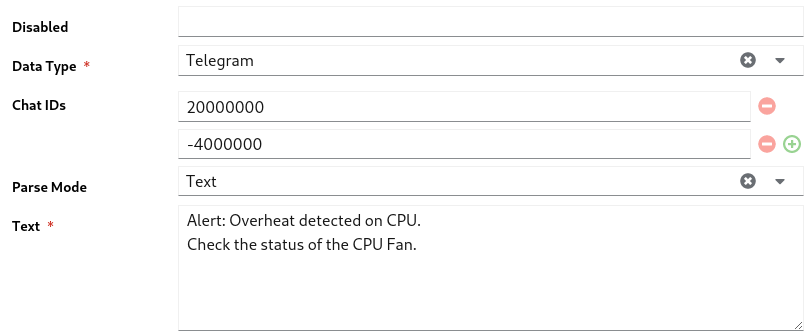
YAML View
disabled: ''
type: telegram
data:
chatIds:
- '20000000'
- '-4000000'
parseMode: Text
text: |-
Alert: Overheat detected on CPU.
Check the status of the CPU Fan.
Backup
Backup parameter used to execute a backup via a schedule or from a task.
- Other than the
ProviderandRetention Count, all other inputs are optional - empty values are taken from the Backup Handler
- If you enter
Retention Countas0, the value will be taken from the Backup Handler
Restore
To restore a backup follow the Restore GuideForm View
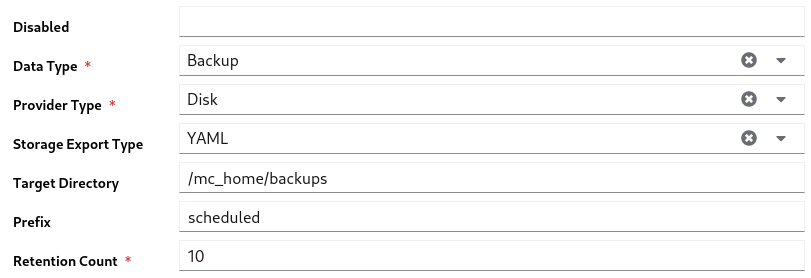
YAML View
disabled: ''
type: backup
data:
providerType: disk
spec:
storageExportType: yaml
targetDirectory: /mc_home/backups
prefix: scheduled
retentionCount: 10
7 - Notify Handlers
Handlers should be created prior to this section. Follow Handlers Guide to create a handler.
Notify handlers holds a list of handler ids.
Sends all the parameters to the specified handler services.
Based on the Parameters type a particular Handler service can filters supported type(s) and executes it.
Form View

- Click
+icon to add new handler id - Click
-icon to delete a handler id
YAML View
handlers:
- telegram_home_group
- resource_handler
8 - Javascript
TBD
9 - Webhook
TBD
10 - Template
TBD